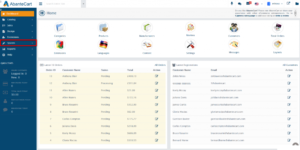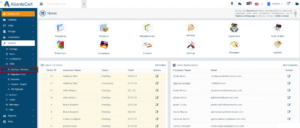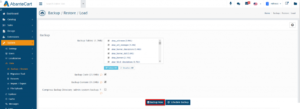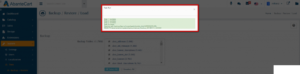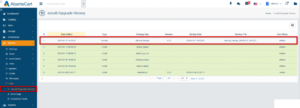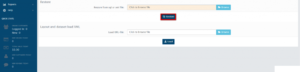Backups are important. In case something goes south due to hundreds of possible reasons, backups are the last hope. So, it is good to create and maintain backups regularly, especially if you are the owner of an eCommerce store. You should have a backup plan along with on-site and off-site backups. In case if something goes wrong, like hardware failure or some hack, you can quickly deploy the latest backup to restore your eCommerce store with minimal damage.
If you are using AbanteCart to manage your eCommerce store, you don’t have to worry much about backups and restores. It is because AbanteCart provides an interface to backup and restore a database directly from the admin panel. In this tutorial, I am going to show you how to create a backup of your database as well as how to restore a backup that you already have. All you need is access to your AbanteCart admin panel.
Create a backup of Database in AbanteCart
It is a simple process. First of all, click on the System option given in the left sidebar of the admin panel. It is a drop-down menu that will show you the list of options available under the System category of options. Refer to the screenshots attached with each step to understand the process visually.
From the System drop-down menu, click on the Data option that will show you a sub-drop-down menu. In that menu, click on the Backup / Restore option to navigate to the interface that will allow you to backup and restore the database.
This page is divided into two sections. The first section is used to back up a database. To create a new backup, select the tables that you want to back up along with the few other options according to your requirements. After selecting all the options, click on the Backup now option given at the bottom of the section.
It will start the backup process immediately. Once the process is complete, you will see a pop-up menu mentioning the status of the task just like the following image.
You can check the available backups in the admin panel >> System >> Logs >> Install/Upgrade History section.
So, this is how you can create a backup of your data in AbanteCart. It is very important to keep backups if you don’t create backups regularly, the risk is high when something goes wrong. Now, Let’s see how to restore a backup.
Restore a backup in AbanteCart
Restoring a backup in AbanteCart is as easy as uploading an image. Go to the System -> Data -> Backup / Restore page. Scroll down a bit and you will find a restore section with a field to browse a file and a restore button just like the following image.
Select a backup that you want to restore and click on the Restore button to restore a backup. Refer to the following screenshot.