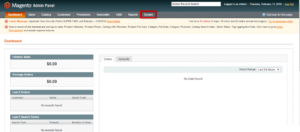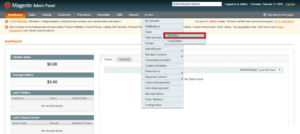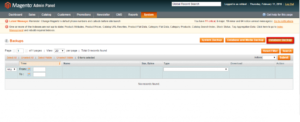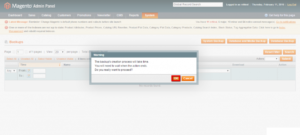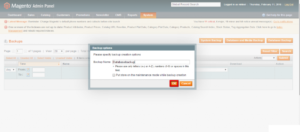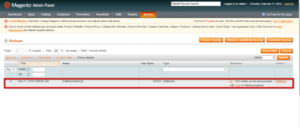If you run an eCommerce store, you know the importance of the data that you own. If the data is lost, your store is lost. That is why backups are very important for any web application. It is because all the value of a web application is in the data. It is also important to have a backup plan so that you never lose your store. In case something goes south, you can quickly restore your eCommerce store from the backups with minimal damage.
If you are using Magento, you can take backups directly from the admin panel with ease. In this tutorial, I am going to show you how to take a database backup in Magento. So, let’s get started with the tutorial.
NOTE: Magento 2 does not provide backup functionality anymore. If you are using older version of Magento, follow the tutorial.
Take Database Backup in Magento
First of all, log in to the admin panel of your Magento store. Then, hover over the System option to see detailed options in a drop-down menu. Follow the screenshots to understand the process visually. If you are using the latest versions of Magento, you will most probably find the option from the left sidebar of the admin panel.
Now, Move your icon over the Tools option. It will show a few more options like Backups and Compilation. Click on the Backups option to navigate to the backups section.
To take a database backup, click on the Database Backup button given at the top-right corner of the page. You can also take a backup of Database and Media. Similarly, you can also take a backup of the system.
After clicking on any of those buttons to create a backup, you will see a pop-up menu for confirmation just like the following image. Hit the OK button to go to the next step of the process.
Now, Enter the name of the backup file in a Backup name field. After entering the name, hit the OK button to finally start the backup process.
Now, It will start creating a backup. Once the backup is ready, you can see it in a list of backups under the Backups section of the admin panel.