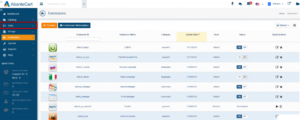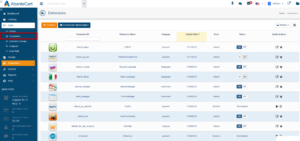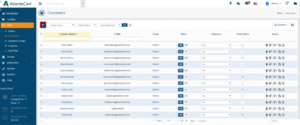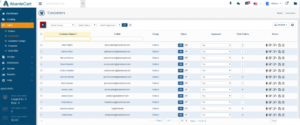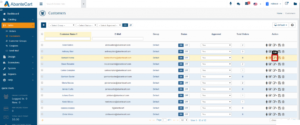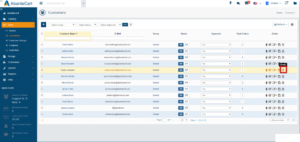If you run an eCommerce business, you know the importance of the customer management section. It allows you to quickly update user accounts. Customer management section also allows you to see information about specific customers or groups of customers. It also allows you to take actions on the user accounts like delete or ban if a customer is violating terms and conditions. Each and every eCommerce store management system provides an awesome customer management system.
Here in this tutorial, I will show you how to create and manage customers in AbanteCart. All you need is access to the administrator panel. First of all, Let’s see how to create a customer in AbanteCart from administrator panel.
Create customer in AbanteCart
Now, Log in to the admin panel of your AbanteCart store and click on the Sales option given in the left sidebar of the admin panel. It is a drop-down menu that will show you more options under the Sales category.
From the drop-down menu, click on the Customers option to navigate to the Interface that will allow you to manage customers. To make this process easier to understand, Follow the screenshots after every step of the process.
Here, you will see a list of customers available in your AbanteCart store. You can quickly update the status, approval status and much more. You can also see information like Number of orders, Name, Email, and Group. To create a new customer, click on the “+” button given at the top-left corner of the table just like the following image.
It will redirect you to a page that will contain a form just like the following image. Here, you have to enter the basic customer information like Username, First name, Last name, Email and similar. You can also set the status and approval status directly from this form. Enter all the required information and click on the Save button given at the bottom of the form.
So, this is how you can create or add a new customer to the AbanteCart store. Now, let us see how to update or delete a customer.
Update or Delete a customer in AbanteCart
First of all, Navigate to the Sales -> Customers section of the system. On this page, you will see a list of customers available in your store. To edit a customer, click on the Edit icon corresponding to the customer you want to edit. The edit button is highlighted in the following screenshot to make it easier to understand.
Similarly, to delete a specific customer, click on the Delete icon corresponding to the customer you want to delete.