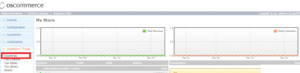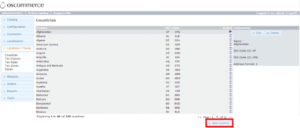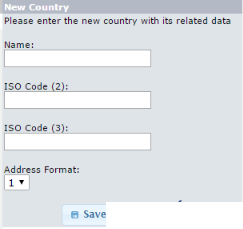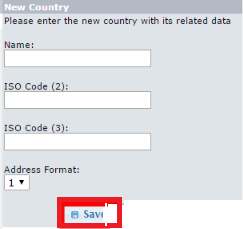With the help of eCommerce, you can do business in almost any country on the planet. You can add products that you can see to your store and the potential customers from all over the world would see and buy the product from your eCommerce store.
osCommerce is an open-source PHP based software that allows you to create and manage an E-commerce store with ease. You can manage everything from, zones, and much more. You can also add/remove countries in which you want to operate.
In this short tutorial, I am going to show you How to add a new country to your osCommerce store. So, Let’s get started.
Add Country in osCommerce
First of all, log in to the admin panel of your osCommerce store. Then, click on the Locations / Taxes -> Countries option from the left sidebar as highlighted in the following screenshot.
On this page, you will see a list of countries available in your store – By default, all the countries in the world are included. To add a new country, click on the New Country given at the bottom-right corner of the table.
Now, Enter the details about the country. You just have to specify the Name, ISO codes, and address format.
After filling up the form, click on the Save button given after the Address format drop-down menu in the form. It will instantly add a new country to the database and your store.