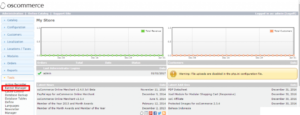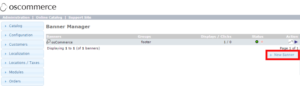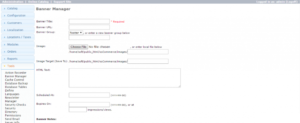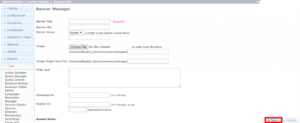Banners are a good way to focus customers on a specific deal or an advertisement. Almost all the eCommerce stores on the internet take advantage of banners to drive traffic on a specific page. And, almost all the popular eCommerce store management system provides an interface to manage banners.
If you are using osCommerce, you can use the Banner manager to manage banners on your eCommerce store. It is very easy to use and it provides almost all the options you need to manage a banner. You can set the expiry date, banner group, location and much more directly from the admin panel of osCommerce.
In this tutorial, I am going to show you how to manage banners in osCommerce. All you need is access to the admin panel of your store. So, Let’s get started with the tutorial.
Manage banners in osCommerce
First of all, log in to the admin panel of your osCommerce store and click on the Tools -> Banner Manager option given in the left sidebar.
On this page, you will see a complete list of all the banners available in your store. It will also show you the status and some more important information about all the banners. To create a new one, click on the New banner button given after the list.
Basically, you can manage all your banners from this page. If you want to update a banner, click on the appropriate option under the Action column of the table.
On this page, enter all the required information about your new banner. You can set Banner Action URL, banner group, Image, Image target (if you already uploaded it), HTML text, schedule, and expiry.
After entering the required information, click on the Save button given at the bottom-right corner of the page just as highlighted in the following image.