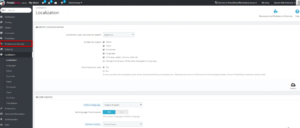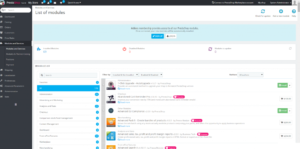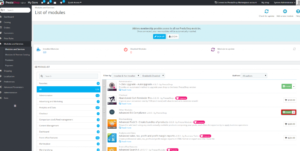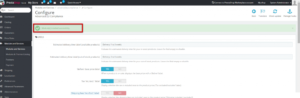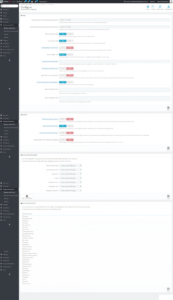Modules allow you to add more features to your Prestashop store. You can install modules on any Prestashop website to improve the functionality and user experience. But, what is a module? A module is a smaller program built specifically for a content management system like Prestashop. In simple words, a module is a small piece of software that you can plug into your system to perform some tasks without any technical knowledge.
People who are interested in programming builds these modules to earn money or name. They can share it for Free or make a paid plugin to make money. If you are using a popular CMS or a platform like WordPress and Prestashop, you can install as many plugins and modules as you want for Free. As these CMS are popular, you get a bigger repository of plugins and modules.
In this tutorial, I am going to show you how to install a new module in Prestashop. It is a simple process and does not require you to have any programming knowledge. So, Let’s get started
Install Modules in Prestashop
To install a module, you need access to the admin panel. Log in to the admin panel of your store and click on the Modules and Services option given in the left sidebar.
On this page, you will see a list of available modules in different categories. You can select a category from the list given in the left side of the section, refer to the following screenshot for clarity.
On the right side, you will see a list of plugins available in a specific category. You will also see an Install button to quickly install a module on your system.
Select a module that you want to install on your store and click on the Install button given in the same row.
It will start the installation process instantly. Once it is successfully installed, it will redirect you to a new page with success message, just like the following image.
On this page, you can configure a module as per your requirements. Each module contains a set of options that you can modify. After setting up your module, click on the Save button given at the bottom-right corner of the page.