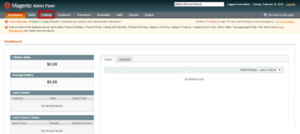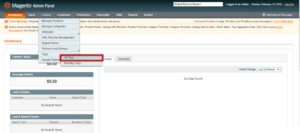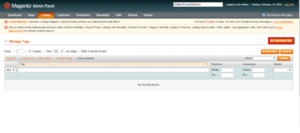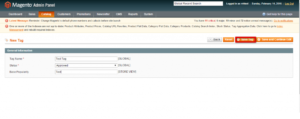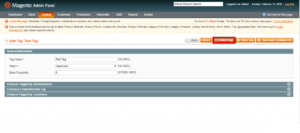If you are running an eCommerce store, you already know the importance of product tags. But if you don’t know, you can use product tags to allow users to filter products by specific groups. For example, If you are selling mobile phones in your store, you can sort the mobile by colors, the number of cameras, types of screens and much more. You can create any kind of product tag to allow users to see other products in the same tag. For example, your customers can see other products in the same tag.
Every eCommerce platform will allow you to manage tags in your store. If you are using Magento, it is very easy to manage product tags. It is a great way to organize products in random groups that your customers may like. So, Let’s get started with the tutorial. To follow this tutorial visually, refer to the screenshots attached after every step.
NOTE: If you are using the older version of Magento, you can follow this tutorial. If you are a Magento2 user, Note that we can no longer manage tags with products.
Manage Product tags in Magento
First of all, log in to the admin panel of your store. Then, Hover over the Catalog option to reveal a drop-down menu with more options. If you are using newer version of Magento, you will find the same option in the left sidebar.
From the drop-down menu, click on the Tags -> All Tags option to open the product tag manager. Refer to the following screenshot for clarity.
On this page, you will see a list of tags available in your store. Click on the Add New Tag button given on the top-right corner of the page.
It will redirect you to a page where you will see a simple form with few fields. Enter the Tag name, status, and other required information. Finally, click on the Save Tag button to save the tag. If you want to continue editing the tag after saving it, click on the Save and Configure Edit button.
On the same page after saving a tag, a new button will appear to delete a tag. Click on the Delete Tag button to delete a tag.